Whether you manage a brand page on Facebook or your page, sometimes you need a team of people who can edit and publish content, look at information about your followers, and more.
Facebook lets you add people to your page with different levels of permissions. The role with the most permissions is known as an admin. Here’s how to add an admin to your page.
How to give someone a page role
If you’re an admin:
- From your News Feed, click Pages in the left menu.
- Go to your Page and click
Page Settings in the bottom left.
- Click Page Roles in the left column.
- Type a name or email in the box and select the person from the list that appears.
- Click Editor
to select a role from the dropdown menu.
- Click Add and enter your password to confirm.
Keep in mind that if you’re not friends with the person you’re adding, they’ll have to accept your invite before they can start helping you manage your Page.</p>
How to remove someone who has a page role
If you’re an admin:
- From your News Feed, click Pages in the left menu.
- Go to your Page and click
Page Settings in the bottom left.
- Click Page Roles in the left column.
- Click Edit next to the person you want to remove, and then click Remove.
- Click Confirm. You may need to enter your password.
You can always remove yourself from a Page, but if you’re Page’s only admin, you’ll need to add another admin first. If you want to remove another admin, they may need to approve your request before they can be removed.
How to change someone’s page role
If you’re an admin:
- From your News Feed, click Pages in the left menu.
- Go to your Page and click
Page Settings in the bottom left.
- Click Page Roles in the left column.
- Click Edit next to the name of the person whose role you want to change and then select a new role from the dropdown menu.
- Click Save. You may need to enter your password to confirm.
Note: If you’re a new admin, keep in mind that you may need to wait 7 days before you can remove or demote another admin.
NOTE: This procedure is obtained from facebook’s article on Managing Page roles.

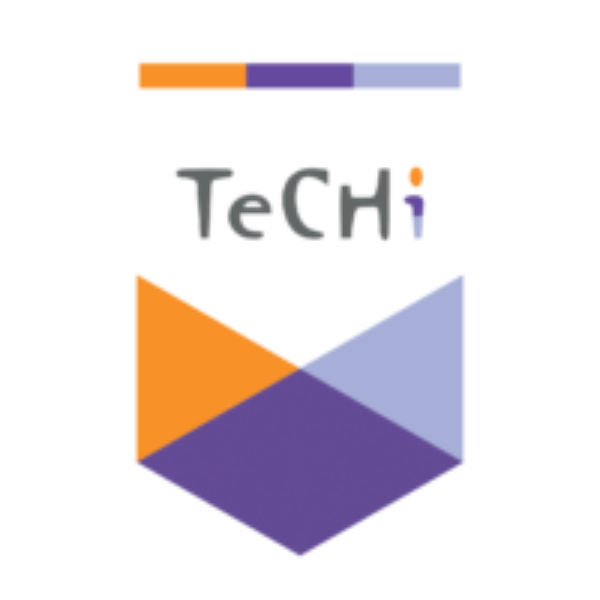

 Page Settings in the bottom left.
Page Settings in the bottom left. to select a role from the dropdown menu.
to select a role from the dropdown menu.