Managing a Facebook page, whether for a brand or your personal business, often requires collaboration with a team. To maintain smooth operations and ensure that responsibilities are clearly assigned, Facebook allows you to add people to your page with different roles, each with varying levels of permissions. The most powerful role is the admin, who has full control over the page’s settings, content, and team management.
In this guide, we’ll walk you through how to add, remove, and change someone’s role on your Facebook page, ensuring your team operates efficiently and securely.
What Are Facebook Page Roles?
Before we dive into the steps, it’s essential to understand the different roles that you can assign to team members:
- Admin: Has full access to everything, including adding or removing people and assigning roles.
- Editor: Can edit the page, publish content, and respond to comments or messages.
- Moderator: Can respond to comments and messages but cannot publish posts.
- Advertiser: Can create ads and view insights but cannot post or comment.
- Analyst: Only has access to view page insights and performance data.
Knowing these roles will help you make the best decision when adding people to your page.
How to Add an Admin to Your Facebook Page
If you’re an admin and you want to share the responsibilities of managing your page, you can easily add someone as an admin or assign them a different role. Here’s how you do it:
Step-by-Step Instructions to Add a Page Role:
- From your News Feed, click on Pages in the left menu.
- Navigate to the page where you want to add someone.
- In the bottom-left corner, click on
Page Settings.
- Select Page Roles from the left column.
- In the box labeled Assign a New Page Role, type the person’s name or email address.
- Choose the role you want to assign them by clicking the dropdown that defaults to “Editor” and select Admin (or another role).
- Click Add and then enter your password to confirm.
Note: If you’re not Facebook friends with the person you’re adding, they will have to accept your invite bfore they can start helping manage your page.
How to Remove Someone from a Facebook Page Role
Sometimes, you may need to remove someone from a role due to changes in your team or simply to manage permissions more effectively. Only admins can remove other users from page roles.
Steps to Remove Someone:
- From your News Feed, click on Pages in the left menu.
- Go to your page and click
Page Settings in the bottom left.
- Click Page Roles from the left-hand column.
- Find the person you want to remove and click Edit next to their name.
- Select Remove, then click Confirm.
- Enter your password if prompted.
It’s important to note that if you are the only admin, Facebook will require you to add another admin before removing yourself from the page.
How to Change Someone’s Facebook Page Role
Sometimes you might want to adjust someone’s level of access on your page, whether you’re promoting them to a higher role or restricting their permissions. Here’s how to change someone’s page role quickly.
Steps to Change a Role:
- From your News Feed, click Pages in the left menu.
- Go to your page and click
Page Settings in the bottom left.
- Select Page Roles from the left column.
- Click Edit next to the name of the person whose role you want to change.
- Use the dropdown to select a new role (e.g., changing from Editor to Admin or Vice versa).
- Click Save and enter your password to confirm.
Note: If you’re a newly added admin, you may need to wait seven days before you can remove or demote another admin. This is a security feature designed to protect pages from unauthorized changes.
Best Practices for Managing Facebook Page Roles
- Assign roles based on trust: Ensure that admins and editors are individuals you trust. Admins have the highest level of control, including the ability to delete the page, so use caution when assigning this role.
- Regularly review roles: Teams change, and sometimes roles need to be adjusted. Regularly check the assigned roles to ensure that everyone has the correct level of access.
- Use different roles strategically: If you have people responsible for different aspects of your Facebook page (such as content creation, moderation, or advertising), assigning specific roles can help you maintain control while delegating work effectively.
Conclusion: Manage Your Facebook Page Like a Pro
Having a clear structure for managing page roles is crucial for any business or brand on Facebook. By understanding how to add, remove, and change roles, you can ensure that your page is run efficiently and securely. Whether you need full admin control or just limited access for a team member, these role management features give you the flexibility to customize permissions as needed.
With the right roles assigned, your team can collaborate seamlessly, focus on growing your page, and engage with your audience—leaving you free to concentrate on building your brand’s presence on Facebook.
Note: This guide is based on Facebook’s official instructions for managing page roles. For more detailed help, you can also visit Facebook’s Help Center.

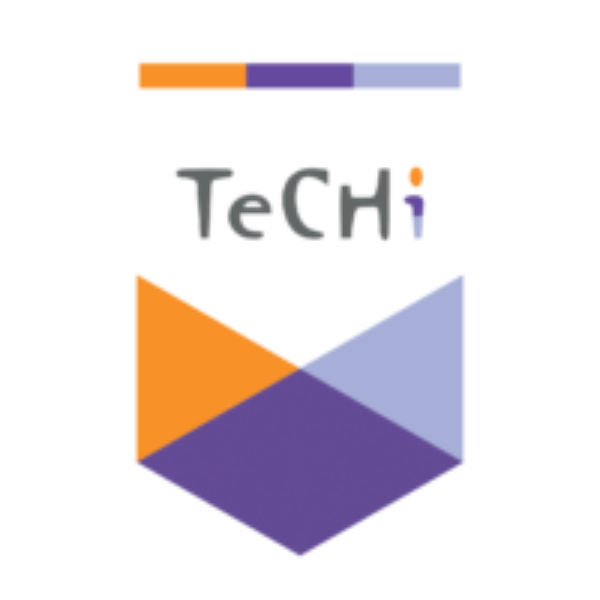
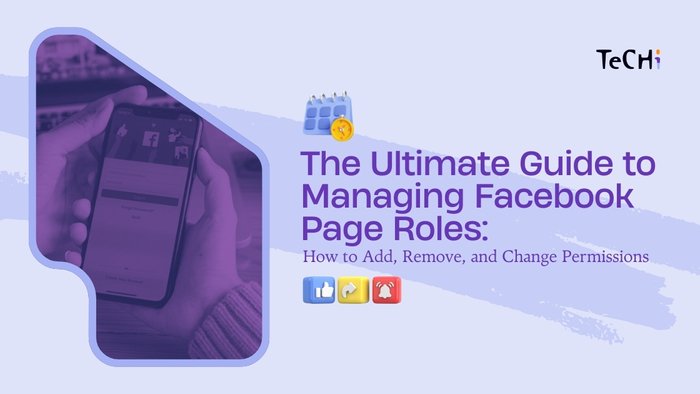
 Page Settings.
Page Settings.